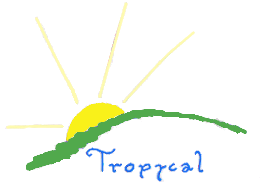
| Home | Tutorial Home | Sourceforge Home | Downloads | Contributions |
|
Main configurations The file settings.txt have the configurations of the engine, you can change it manually, or in the options menu in the game. This file have these options to change:
The KEY NUMBER are numbers for pygame.K_KEYNAME, as listed at http://pygame.org/docs/ref/pygame_constants.html TOP Games configurations The modules folder have a default folder with data and images folder. The data folder have settings for all game modules in that engine, and the images folder have the images used by the engine for all game modules. If you change the icon.png image in the buttons folder for another image with the same name, the engine icon will be changed. And the file settings.txt in the data folder will change some settings for all the games in that engine. This file can be automatically changed in the map editor or manually with a text editor This file have these options to change:
Example:
timeeffects="no"
change_pos_stat_x=-20 It will disable timed effects from the engine and move the player status area 20 pixels to left. TOP Game module configuration Each game have individual settings. The settings files of a game is in the data folder of it. In the left menu are the buttons to see each file variables.txt This file have some configurations to the game module like custom buttons and name of stats.
TOP newgame.txt This file is executed by the engine when the player start a new game. It have TP-1 scripts commands, see the scripting section. In that file you can reset the stats, variables, play a starting music or animation... TOP endgame.txt This file is executed by the engine when the player lose the game, die or the game end somewhere. It have TP-1 scripts commands, see the scripting section. In that file you can control the losing action TOP loadgame.txt This file is executed by the engine when the player load a old game. It have TP-1 scripts commands, see the scripting section. In that file you can reset the stats, variables, show some info... TOP wingame.txt This file is executed by the engine when the player win the game. It have TP-1 scripts commands, see the scripting section. In that file you can show dialog boxes, play a ending music or animation... TOP levelup.txt This file is executed by the engine when the player gain a level. It have TP-1 scripts commands, see the scripting section. In that file you can control the stats of each player in the new level. TOP hero_changes.txt It is a important file, and you will need knowledge to edit it. It is executed by the engine when the player changes the playable actor or the player enter in a new map. With this file you can change the player picture or no. It use a default variable change_hero to do the right actions. The value of this variable is: -1 to not read this file again. 0 if the player is entering a new map. 1 if the player is changing the playable actor in map. 2 if the player is changing the playable actor in battle. The minimal content of this file is:
set("name", stat("name")) if(var("change_hero"), "=", 0) set("change_hero", -1) #actions to do if the player is entering a new map endif if(var("change_hero"), "=", 1) set("change_hero", -1) #actions to do if the player is changing the playable actor in map endif if(var("change_hero"), "=", 2) set("change_hero", -1) #actions to do if the player is changing the playable actor in battle. endif TOP monsters.txt This file have a list of monsters and some attributes to them. To add a monster to that list write :MONSTER, changing MONSTER to the name of the monster to add. You can add a group of monsters, change the positions of the monsters and give a attack message. Here a example of a list of monsters:
# One ant :Ant #name of the monster to add monster=Ant # Two ants :Ants # message to show when the player is attacked by this ant colony attack=You found a ant colony! # horizontal position of the first, and the second ant x_pos = 40, 160 # vertical position of the first, and the second ant y_pos = 10, 10 monster=Ant monster=Ant The monsters you are listing here must exist in the monsters folder. And each monster listed here will be used by the engine TOP shops.txt Give items to the shops. Very easy to use. Example
Name of the shop :Shop Bills Bar Items to give to the shop :Item Ale :Item Ki Corn :Item Wine If you want to make a more customized shop:
:Shop Small Weapons Store :Item Dagger #Reconfigure the item price cost=15 #Reconfigure the item power power=2 #Reconfigure the item picture picture=items/dagger.png #Reconfigure the item description description=A small but useful dagger #Configure the item buy type (gold or skillpoints, for example) buytype=gold #Some script actions to do when the player buy this item if(item("dagger"), "=", 1) pass() else end() endif #Will show this message when the player buy it info("You buy a Dagger.") The items listed here must exist in the items folder. And each shop created here will be used by the engine. TOP skills.txt This file configure skills, example of one:
#Name of the skill :Healing #Start the contents of the skill :data #Skillpoints required to adquire this skill Level = 1 #Amount of energy used when the player do this skill Price = 1 #Type of the skill Type = 5 #The actor required to use this skill, if "player", then it is the main actor, if "no", then it is all actors. restrictuse=player #Description of the skill Description = Heals a few wounds using surrounding plants #Tile picture of the skill Picture = items/healing.png #Start scripting actions below :scripting info("You heal some damage.") give("hp", stat("level")) give("hp", 1) #Finish the contents of the skill :data TOP perturn.txt This file have TP-1 script action to be executed by the engine ever the player moves. It have controls of the quantity of movements done to execute the actions. It is readed in map and in battle. If you want to execute a action after 5 steps, write :0, 5, 10, 15, 20, 25 and below the actions to do. The maximum number is 29 Example:
:0, 5, 10, 15, 20, 25 #After 5 steps, do the actions below info("You give five steps") TOP battle.txt This file is optional, if exists, the engine will execute the TP-1 script actions writed in it before each battle. To cancel the battle, write end() in it TOP party.txt This file is optional, if exists, the engine will execute the TP-1 script actions writed in it before the player changes the playable actor. To cancel the changing, write end() in it When this file is in a game module, the engine dont ask for a actor name. TOP walk_defs.txt This file have the default walk values of each tile. It is useful in Map Editor. To set the walk value of a tile just write the location of the respective image and the number 0 to not walk, or 1 to walk in that tile for example, items/key.png 1. TOP |